Let's Get Social
House of 334 is a women-led, minority owned, boutique design agency based in Los Angeles, CA, specializing in branding, web design and copywriting for service based businesses, membership driven organizations and nonprofits.
Subscribe
GET ON THE LIST
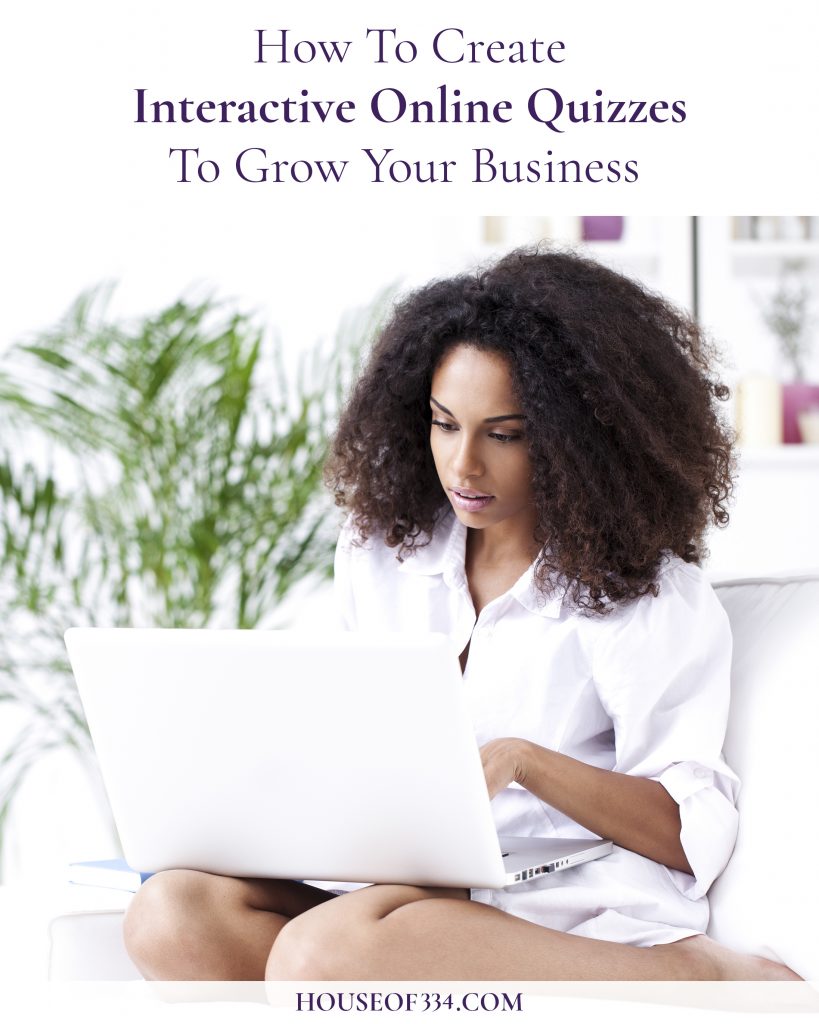
It’s no secret that growing a small business can be a struggle out here in these streets. But, your girls are here to uncover a well kept secret about the one tool that could grow your business exponentially that you may not have ever even thought about…wait for it…
Now say hello to interactive online quizzes! Ok, ok, so maybe you’ve actually heard of these magical lead magnets before. But if you’ve never created one, we’re going to show you just how easy it is to make your own.
If you know anything about us, you know we like to do our research before committing to anything that is an investment of our precious time and energy. And after a few months of research, we found out about Interact.
So what exactly is Interact, anyway?
Interact is one of the most popular interactive quiz builders out there. It’s used by some real lady bosses like Marie Forleo, so you know it’s legit. You can also create polls and giveaways, plus it integrates with the most popular email platforms. What more could you ask for?
How does Interact work?
Interact provides users with several templates, so unless you just absolutely want to, you don’t have to start from scratch. Following their super helpful step-by-step instructions, we were able to develop our quiz and get it all set up within about two hours from start to finish. Check out our quiz here:
How do you create a quiz?
Here are the steps we took to create our “What Kind of Entrepreneur Are You” personality quiz:
1. Create an account / login to Interact.
2. Click Quizzes from the menu items at the top left.
3. Click the orange “+ Create New Quiz” button at the top right.
2. Click Quizzes from the menu items at the top left.
3. Click the orange “+ Create New Quiz” button at the top right.
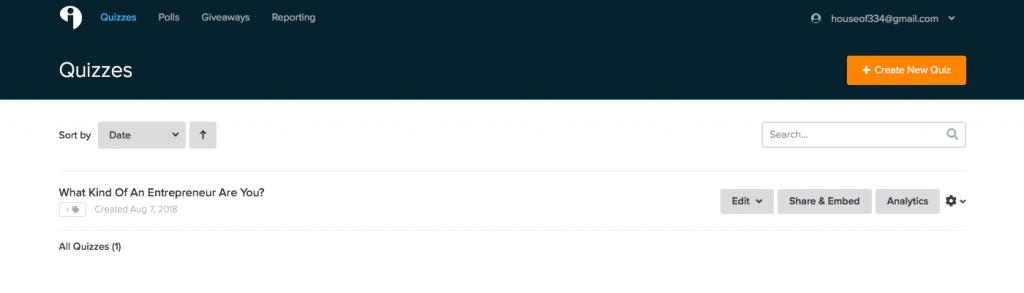
4. Indicate whether you’d like to start using a template or from scratch. We chose a template.
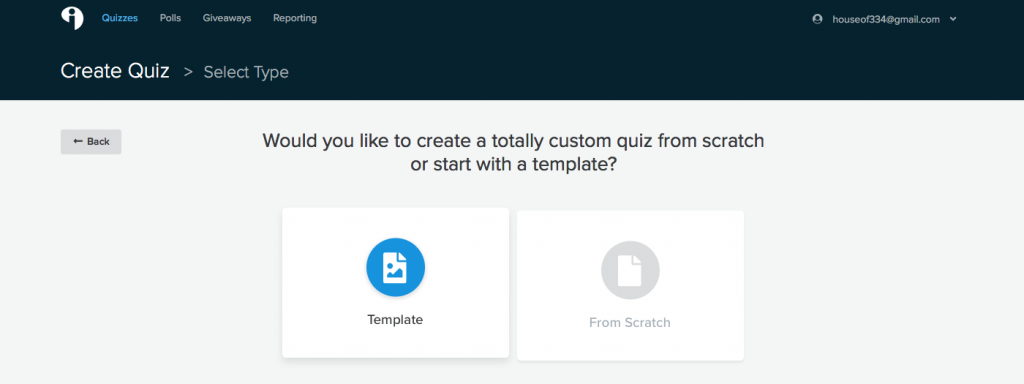
5. Indicate which industry you’re in. There are lots to choose from, but we chose business, of course. Then click the blue “Go to Next Step: Select Quiz Type” button at the bottom.
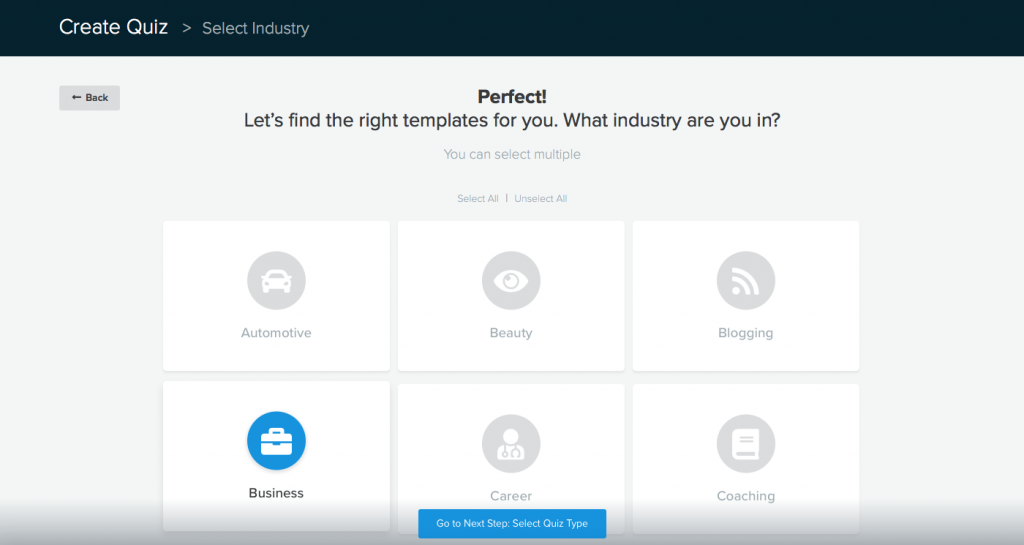
6. Indicate which type of quiz you’d like to build. We chose Personality. Then click the blue “Go to Next Step: Select A Template” button at the bottom.
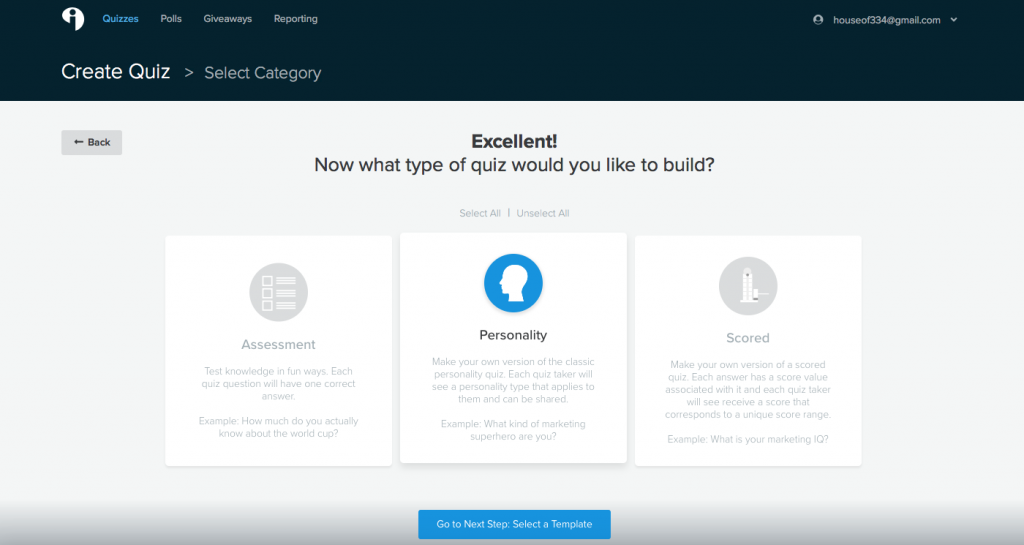
7. Indicate which template you’d like to use. They’ve got several templates available, and what’s really dope is that by default, they’re sorted by conversion rate! Once you’ve chosen a template, confirm that you’d like to get started with your selection via the blue “Use This Template” button that appears at the top right.
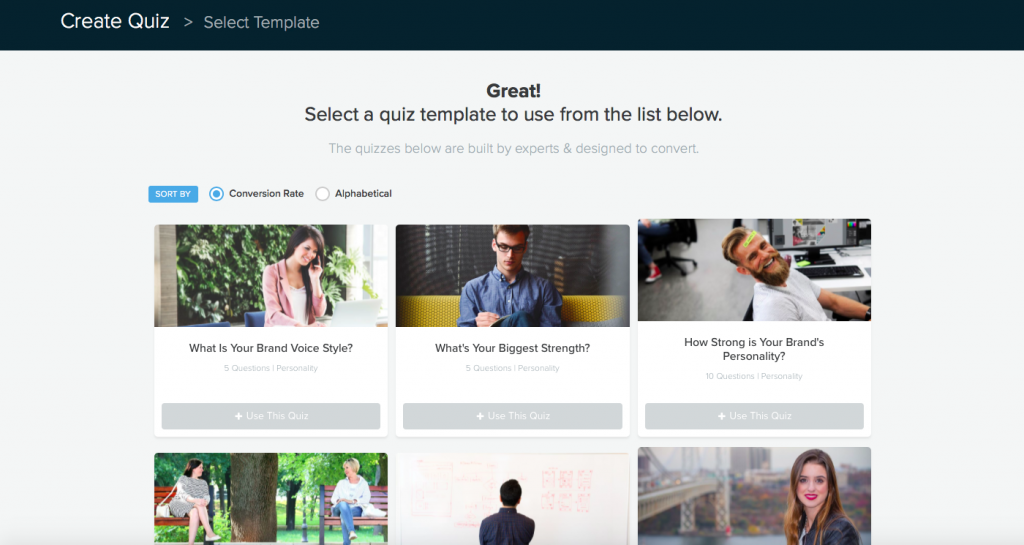
8. Now let’s pause. This is where the creative juices can start to flow. Or not! The template will already have built in questions that you can use, or slightly tweak. You can also delete and/or add questions as well. We wanted to be true to ourselves so we decided to get really creative and come up with the questions on our own.
Bonus Tips
- If you’re going to write your own questions, begin with the end in mind. Using Excel, list the results of your quiz in the first column, and the corresponding descriptions in the next column. Next, determine your questions based on the results and corresponding descriptions you just wrote, and list them across the top of the worksheet starting in the 3rd column. Six to ten questions is ideal. Then, write the answers to those questions in the cells below as they correspond to the proper result.
If that sounds a bit tricky, download our free template here.
- Now before you go entering those mind blowing quiz questions into the app, we suggest that you take a moment to update your branding via the Styles panel on the left so that you don’t forget this very important step! Side note: If you’re asking yourself what the heck is branding, click here.
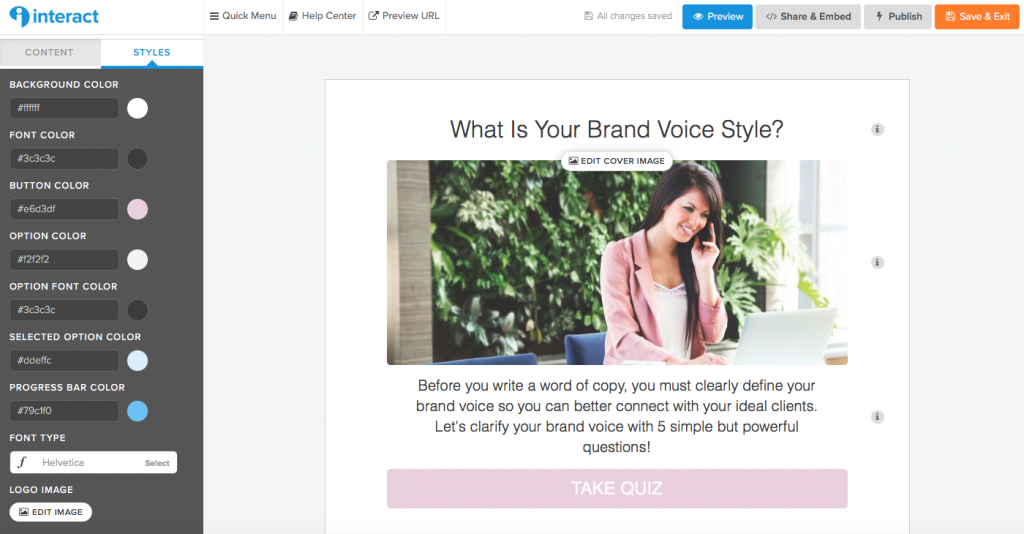
9. Now, let the fun begin! Update the cover image, quiz title and explanation. An intriguing title, supported by a relevant and captivating image, plus a bright “Take Quiz” button can be pretty darn irresistible. And irresistibility = leads!
10. This may seem backwards, but enter in/update your quiz results first via the content pane on the left. This will allow you to establish your answer correlations as you enter in each question, making the process a whole lot smoother. Also make sure to update the button with a catchy call to action and a link!
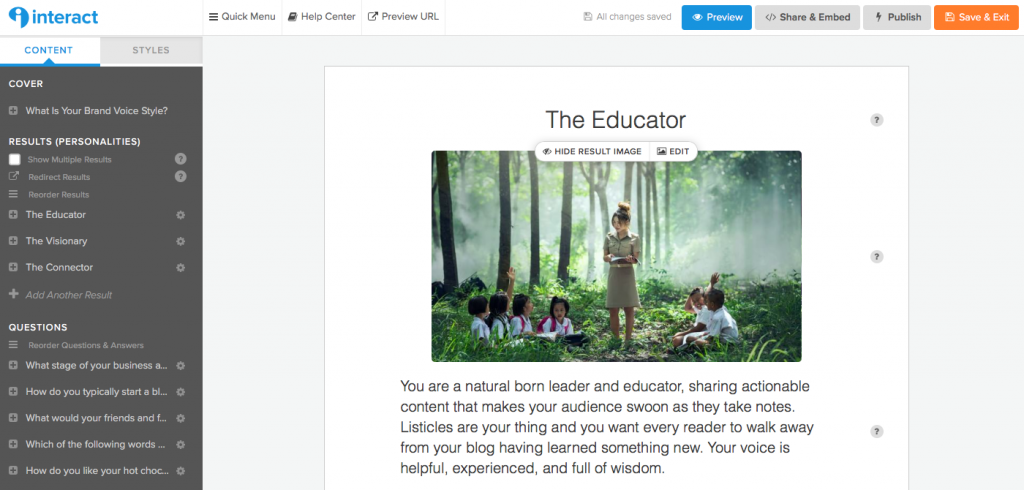
11. Enter in all of your questions and answers via the Content panel on the left, and update the quiz scoring, correct answers and correlations as needed. The use of the images for your questions and/or answers is highly recommended to keep your audience engaged. It was really easy for us to pop in images using Interact’s royalty free stock photo integration.
12. Then, edit the Social Share Settings via the panel on the top left if you choose. We actually kept the default settings.
13. Next, you can set up your email list integration via the panel on the top left by turning on “Enable lead capture and data collection for my quiz” and clicking “Set up opt-in form” as follows:
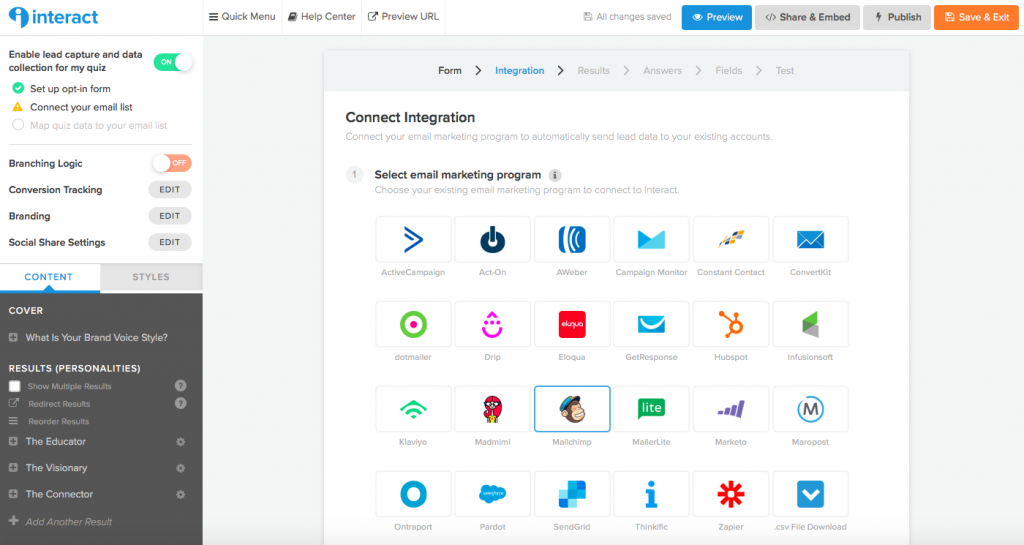
Then go ahead and customize your opt-in form, and click the blue “Save & Continue” button on the bottom right.
14. Then, Interact will walk you through the proper steps according to your selected email marketing platform. Be sure to test out your integration once you’ve got it all set up to make sure it is working properly.
15. Preview and test your quiz before you publish and release it to the masses. Proofreading and testing are your friends. And speaking of friends, have a couple of your business besties test it out for you too.
16. Then hit publish and you’re ready to take it to the streets! Embed it into your website, share your quiz everywhere and watch those leads roll on in.
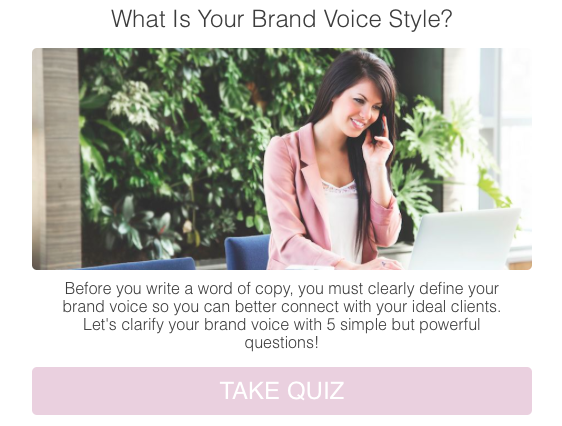
Another great feature of Interact is that is has a comprehensive analytics dashboard so you can see just how well your interactive online quizzes are performing.
Ready to try Interact to generate leads and grow your own biz?
You can try out their Lite plan for a month to see how it works for you. Yep — we just slid you an affiliate link — but you know we wouldn’t endorse any products or services that we didn’t absolutely love and use ourselves. In order to maximize that first month, we recommend writing out your quiz question ideas before you sign up so you don’t waste any of your precious time.
And stay tuned, we’ll definitely share updates soon as to how our quiz performed! We can’t wait to review the stats and share the deets with you.
So how do you feel about interactive online quizzes? What’s your experience with them? Or, do you have any questions? We’d love to hear from you in the comments below!
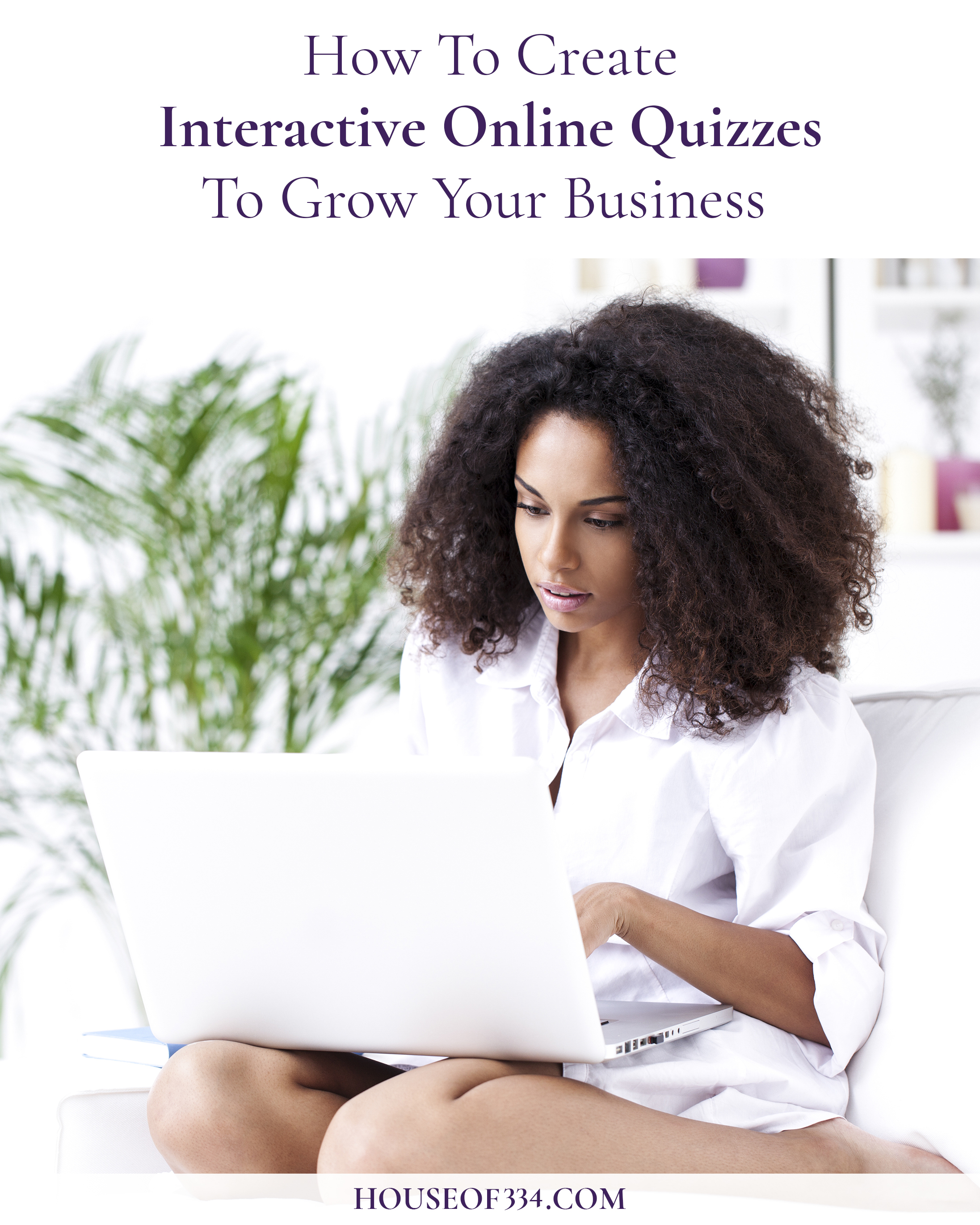
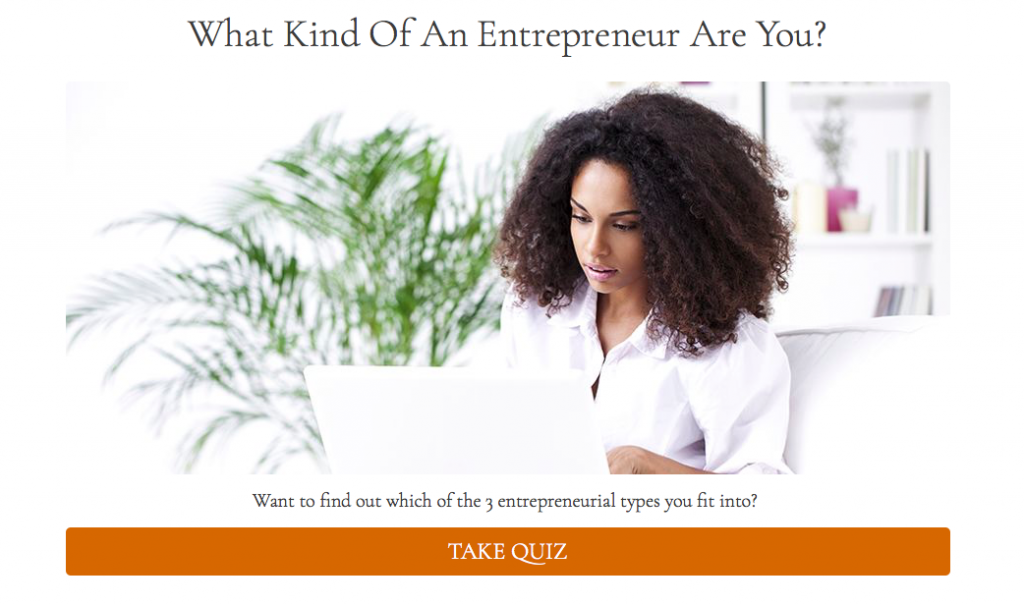
Be the first to comment